Setup Multiple Instances of Tomcat
[ Apache Tomcat ] In this post, let’s download tomcat software and setup two instances of tomcat. Let’s also test this setup by deploying a sample web app on each of the instances.
Table of contents
Download Apache Tomcat
The quckiest and easiest way to install tomcat is to download the binary distribution of tomcat software here.
For this tutorial, let’s use tomcat version 10.0.6 which was downloaded here file which is tomcat version 10.0.6.
Unzip the contents of apache-tomcat-10.0.6-windows-x64.zip to your local machine. I have unzipped the contents to M:\tomcat-multiple-instances\ folder. M:\tomcat-multiple-instances\ folder will be my base folder for this tutorial.
Post this step, you will have the folder structure similar to the one shown below.
> dir M:\tomcat-multiple-instances\apache-tomcat-10.0.6
output
Directory of M:\tomcat-multiple-instances\apache-tomcat-10.0.6
05/29/2021 09:33 PM <DIR> .
05/29/2021 09:33 PM <DIR> ..
05/29/2021 09:33 PM <DIR> bin
05/29/2021 09:33 PM 19,540 BUILDING.txt
05/29/2021 09:33 PM <DIR> conf
05/29/2021 09:33 PM 5,544 CONTRIBUTING.md
05/29/2021 09:33 PM <DIR> lib
05/29/2021 09:33 PM 58,153 LICENSE
05/29/2021 09:33 PM 2,401 NOTICE
05/29/2021 09:33 PM 3,334 README.md
05/29/2021 09:33 PM 7,022 RELEASE-NOTES
05/29/2021 09:33 PM 16,738 RUNNING.txt
05/29/2021 09:33 PM <DIR> temp
05/29/2021 09:33 PM <DIR> webapps
Setup Instances
Setup Instance 1
Create folder structure for instance 1
- Create a new folder
M:\tomcat-multiple-instances\instance-1 - Copy
M:\tomcat-multiple-instances\apache-tomcat-10.0.6\conffolder toM:\tomcat-multiple-instances\instance-1folder.
Configure Instance 1 Server
Let’s configure instance 1 to run on port 7070. To achieve this, update server.xml with below changes.
- Update http port to 7070 and redirect port to 7443.
M:\tomcat-multiple-instances\instance-1\conf\server.xml
<Connector port="7070" protocol="HTTP/1.1"
connectionTimeout="20000"
redirectPort="7443" />
- Update shutdown port to 7005.
M:\tomcat-multiple-instances\instance-1\conf\server.xml
<Server port="7005" shutdown="SHUTDOWN">
- Update AJP connector to listen on port 7007 and it’s redirect port to
7443.
M:\tomcat-multiple-instances\instance-1\conf\server.xml
<Connector port="7007" protocol="AJP/1.3" redirectPort="7443" />
We have completed the configuration setup of instance 1. Now lets’ create startup and shutdonw script for this instance.
Create startup script for Instance 1
Let’s create instance-1-startup.bat file as shown below which will be used to start up instance 1.
M:\tomcat-multiple-instances\instance-1\instance-1-startup.bat
@echo off
set CATALINA_HOME=M:\tomcat-multiple-instances\apache-tomcat-10.0.6
set CATALINA_BASE=M:\tomcat-multiple-instances\instance-1
set TITLE=Codeaches Tomcat Instance 1
call %CATALINA_HOME%\bin\startup.bat %TITLE%
Create shutdown script for Instance 1
Let’s create instance-1-shutdown.bat file as shown below which will be used to shutdown instance 1.
M:\tomcat-multiple-instances\instance-1\instance-1-shutdown.bat
@echo off
set CATALINA_HOME=M:\tomcat-multiple-instances\apache-tomcat-10.0.6
set CATALINA_BASE=M:\tomcat-multiple-instances\instance-1
call %CATALINA_HOME%\bin\shutdown.bat
Deploy and test the sample web app on Instance 1
Deploy sample application on Instance 1
I have created a sample web app which can be used for testing. Let’s download this app, deploy and test the instance 1 setup as explained below.
Create a new folder M:\tomcat-multiple-instances\instance-1\webapps and copy the sample application sample.war to this new folder M:\tomcat-multiple-instances\instance-1\webapps.
This completes our setup and testing of instance 1. On similar lines, lets configure instance 2.
Start Instance 1
Trigger the startup script of instance-1 by executing the below command.
cd M:\tomcat-multiple-instances\instance-1
instance-1-startup.bat
Console log
INFO [main] org.apache.catalina.core.StandardService.startInternal Starting service [Catalina]
INFO [main] org.apache.catalina.core.StandardEngine.startInternal Starting Servlet engine: [Apache Tomcat/10.0.6]
INFO [main] org.apache.catalina.startup.HostConfig.deployWAR Deploying web application archive [M:\tomcat-multiple-instances\instance-1\webapps\sample.war]
INFO [main] org.apache.catalina.startup.HostConfig.deployWAR Deployment of web application archive [M:\tomcat-multiple-instances\instance-1\webapps\sample.war] has finished in [574] ms
INFO [main] org.apache.coyote.AbstractProtocol.start Starting ProtocolHandler ["http-nio-7070"]
INFO [main] org.apache.coyote.AbstractProtocol.start Starting ProtocolHandler ["ajp-nio-7007"]
INFO [main] org.apache.catalina.startup.Catalina.start Server startup in [656] milliseconds
Test the sample app
Test the deployed sample application in the browser using the URL http://localhost:7070/sample/.
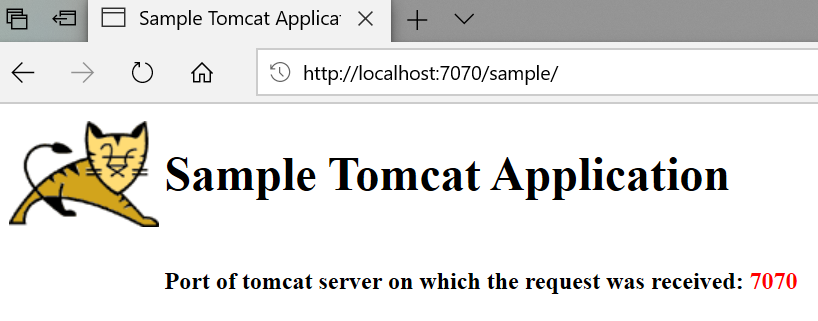
Setup Instance 2
Create folder structure for instance 2
- Create a new folder
M:\tomcat-multiple-instances\instance-2 - Copy
M:\tomcat-multiple-instances\apache-tomcat-10.0.6\conffolder toM:\tomcat-multiple-instances\instance-2folder.
Configure Instance 2 Server
Let’s configure instance 2 to run on port 9090. To achieve this, update server.xml with below changes.
- Update http port to 9090 and redirect port to 9443.
M:\tomcat-multiple-instances\instance-2\conf\server.xml
<Connector port="9090" protocol="HTTP/1.1"
connectionTimeout="20000"
redirectPort="9443" />
- Update shutdown port to 9005.
M:\tomcat-multiple-instances\instance-2\conf\server.xml
<Server port="9005" shutdown="SHUTDOWN">
- Update AJP connector to listen on port 9009 and it’s redirect port to
9443.
M:\tomcat-multiple-instances\instance-2\conf\server.xml
<Connector port="9009" protocol="AJP/1.3" redirectPort="9443" />
We have completed the configuration setup of instance 2. Now lets’ create startup and shutdonw script for this instance.
Create startup script for Instance 2
Let’s create instance-2-startup.bat file as shown below which will be used to start up instance 2.
M:\tomcat-multiple-instances\instance-2\instance-2-startup.bat
@echo off
set CATALINA_HOME=M:\tomcat-multiple-instances\apache-tomcat-10.0.6
set CATALINA_BASE=M:\tomcat-multiple-instances\instance-2
set TITLE=Codeaches Tomcat Instance 2
call %CATALINA_HOME%\bin\startup.bat %TITLE%
Create shutdown script for Instance 2
Let’s create instance-2-shutdown.bat file as shown below which will be used to shutdown instance 2.
M:\tomcat-multiple-instances\instance-2\instance-2-shutdown.bat
@echo off
set CATALINA_HOME=M:\tomcat-multiple-instances\apache-tomcat-10.0.6
set CATALINA_BASE=M:\tomcat-multiple-instances\instance-2
call %CATALINA_HOME%\bin\shutdown.bat
Deploy and test the sample web app on Instance 2
Deploy sample application on Instance 2
I have created a sample web app which can be used for testing. Let’s download this app, deploy and test the instance 2 setup as explained below.
Create a new folder M:\tomcat-multiple-instances\instance-2\webapps and copy the sample application sample.war to this new folder M:\tomcat-multiple-instances\instance-2\webapps.
This completes our setup and testing of instance 2. On similar lines, lets configure instance 2.
Start Instance 2
Trigger the startup script of instance-2 by executing the below command.
cd M:\tomcat-multiple-instances\instance-2
instance-2-startup.bat
Console log
INFO [main] org.apache.catalina.core.StandardService.startInternal Starting service [Catalina]
INFO [main] org.apache.catalina.core.StandardEngine.startInternal Starting Servlet engine: [Apache Tomcat/10.0.6]
INFO [main] org.apache.catalina.startup.HostConfig.deployWAR Deploying web application archive [M:\tomcat-multiple-instances\instance-2\webapps\sample.war]
INFO [main] org.apache.catalina.startup.HostConfig.deployWAR Deployment of web application archive [M:\tomcat-multiple-instances\instance-2\webapps\sample.war] has finished in [574] ms
INFO [main] org.apache.coyote.AbstractProtocol.start Starting ProtocolHandler ["http-nio-9090"]
INFO [main] org.apache.coyote.AbstractProtocol.start Starting ProtocolHandler ["ajp-nio-9009"]
INFO [main] org.apache.catalina.startup.Catalina.start Server startup in [656] milliseconds
Test the sample app
Test the deployed sample application in the browser using the URL http://localhost:9090/sample/.
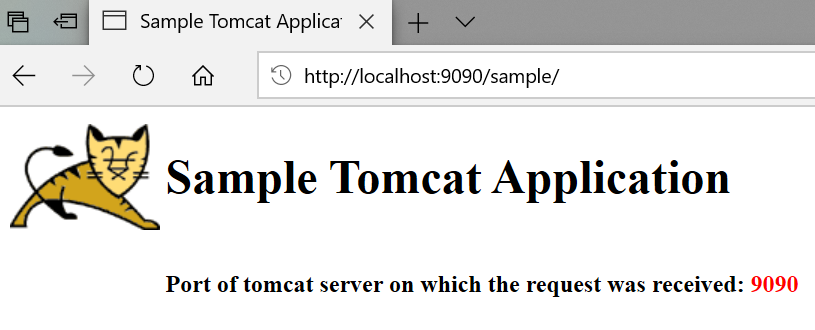
Summary
This concludes our guide to setting up multiple instances of tomcat on Windows PC.
Your feedback is always appreciated. Happy coding!
Related Posts: